First Time Setup
With your Ryzer kit assembled, it’s time to power it up and configure WiFi.
Power Up
- Connect the 12V power adapter to the control board
- Plug the adapter into a power outlet
- Watch the onboard LED (small LED on the control board, not the LED strip):
- It should light up WHITE briefly
- Then change to YELLOW within a few seconds
Yellow = Access Point mode. Ryzer is ready for WiFi configuration.
Power Requirements
| Connection | When to Use |
|---|---|
| 12V Power Adapter | Always - required for normal operation |
| USB-C | Only for manual flashing via computer |
Only use the included 12V power supply. Using incorrect voltage can damage the control board and LEDs. If you use your own LED strip, ensure your power supply is sized correctly for the current draw of your LEDs.
LED Status Indicators
The onboard LED on the control board shows the current status:
| Color | Meaning |
|---|---|
| White | Initializing (boot sequence) |
| Yellow | Access Point mode (ready for WiFi setup) |
| Green | Connected to WiFi |
| Red | Error state |
The LED strip will display different colors based on your printer’s status once fully configured. The onboard LED shows the controller’s connection state.
Connect to Ryzer Network
- Open WiFi settings on your phone or computer
- Connect to the network named “Ryzer”
- No password required
On phones, disable mobile data to prevent automatic switching back to cellular.
Configure WiFi
A configuration page should open automatically. If not, browse to http://192.168.4.1
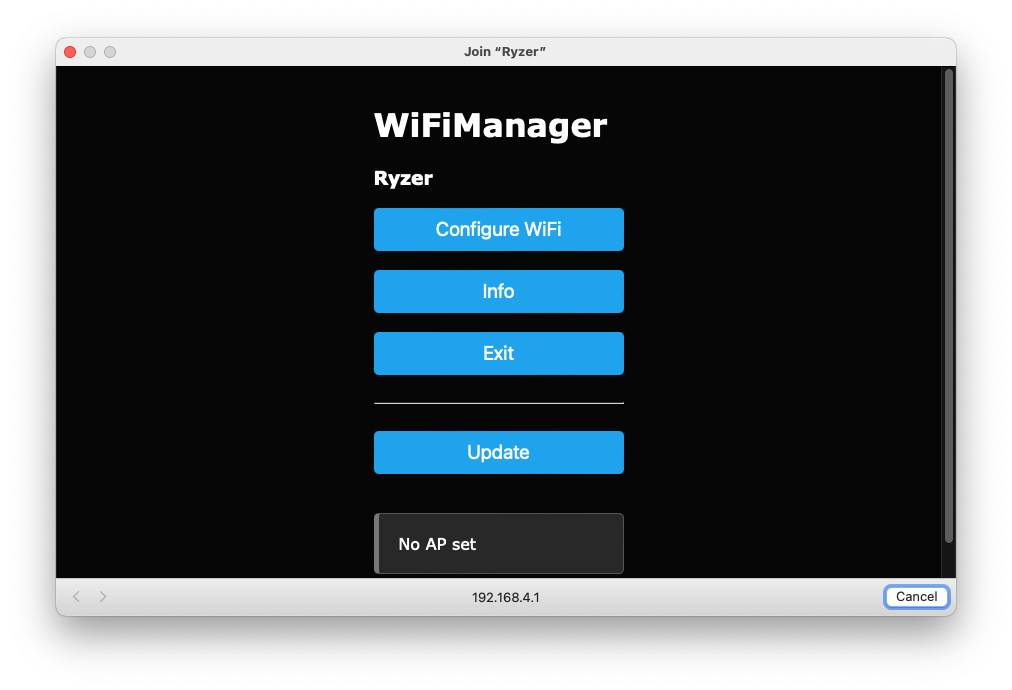
- Click “Configure WiFi”
- Select your home network from the list
- Enter your WiFi password
- Click “Save”
Your Bambu printer must be on the same WiFi network as Ryzer. The network must be 2.4GHz. See FAQ for network requirements.
Verify Connection
After saving your WiFi settings:
- The onboard LED changes from YELLOW to GREEN once connected
- Ryzer is now on your home network
If the LED stays yellow, the connection failed. See Troubleshooting for help.
Access the Web Interface
Once connected to WiFi, access the Ryzer configuration interface at:
http://ryzer.local(recommended)- Or use the IP address from your router (the device appears as
ryzer)
You should see the Ryzer interface with pages for Connection, Firmware, Lighting, and Troubleshooting.
Troubleshooting
LED stays white and doesn’t change
- Wait 10-15 seconds for boot to complete
- If still white, power cycle the board (unplug and replug power)
LED stays yellow after WiFi setup
- Double-check your WiFi password
- Ensure your network is 2.4GHz (not 5GHz only)
- Move Ryzer closer to your router
- See WiFi Troubleshooting
Can’t connect to “Ryzer” network
- Make sure the onboard LED is yellow
- Move your phone/computer closer to the board
- Try forgetting other WiFi networks temporarily
LED strip doesn’t light up
- Check the connector is fully seated on the control board
- Verify the 12V power adapter is connected (not USB)
- Try a different power outlet
Can’t access ryzer.local
- Try the IP address instead (check your router for connected devices)
- On Windows, you may need Bonjour installed for .local addresses
- Ensure your phone/computer is on the same WiFi network
Mount the Riser
Once you’ve verified everything is working (LEDs light up, WiFi connected, web interface accessible), mount the riser on your printer. Place the riser on top of your Bambu Lab printer:
- It should sit securely on the top cover
- Use the TPU gaskets between the printers glass lid and the riser